The OBSBOT Tiny 4K webcam price $269 equipped with a 4K 60Hz HD lens and a 2-axis gimbal, it offers versatile movement with 150 degrees of pan and 45 degrees of tilt. Using advanced AI, it features auto-motion tracking that follows your movements seamlessly. You can zoom in and out using simple gestures.
Unboxing and Design


Opening the box, we get user manual documents and a high-quality carry pouch, in which first you get the Tiny 4K Webcam, a magnetic mount base, then a USB type-C to type-C and power USB type-A to pin power supply cable, and then we have a type-A to type-C adaptor. That’s all that we’ll get in the box.


The OBSBOT Tiny 4K boasts a sturdy build and a distinctive design. On the front, it features a 4K Ultra HD lens. Below the lens, there’s an indicator LED for different statuses, dual microphones for clear voice recording, a USB-C port for device connectivity, and a DC port for power supply. Although lacking a privacy shutter, you can manually turn off the webcam by flipping the lens upside down, and reactivate it by returning it to its center position.
Setup

The setup is quite easy; just install the magnetic base on the back of your monitor, like shown in the above image, and then put the Tiny 4K on it. Now connect it with the power supply using the DC port and cable given in the box, and then connect it to your mac or PC using the USB-C cable. If you have USB-A on your PC, then first connect it using the USB-A to C adapter.
The indicator led has four different colors: red, yellow, blue, and green. All three blue lights flash in cycle, which indicates the webcam is being initialized. And the three blue lights flash one by one and then flash all at once, which indicates your gesture was recognized successfully; the middle green light keeps on, which indicates no target was locked; and the last three green lights keep on, which means the target was locked.
Image Quality and Auto Tracking
OBSBOT tiny 4k is powered by AI PTZ and it record in 4k P30 and features auto tracking, gesture zoom control, as far the image quality below be share two images that capture by Tiny 4K and here how it looks like.

Above image is captured at 4K P30, and as you can see in the image, I’m using it in my home office, where lightning is not proper, but the image pops out and you can see every little detail in the image. 4K image quality is really amazing.

This second image is captured at 1080p/p30 with the auto-blur option, and as you can see, the auto-blur works perfectly fine without doing blurs on the main object, and it hides pretty much everything in my room on the wall.
As for the AI auto-tracking, it’s working smoothly. First, you need to gesture; it takes a little bit of time, and then lock the target. Now, when you move the gimbal, it automatically starts moving, and for zoom, show your thumb and the fist finger and start moving slowly. It can zoom up to 4x and zoom out. When testing it, at first I was a little bit worried about how it zoomed in and zoomed out, but after trying to work with it for a while, it worked amazingly smoothly without any inconsistencies.
OBSBOT Centre Features
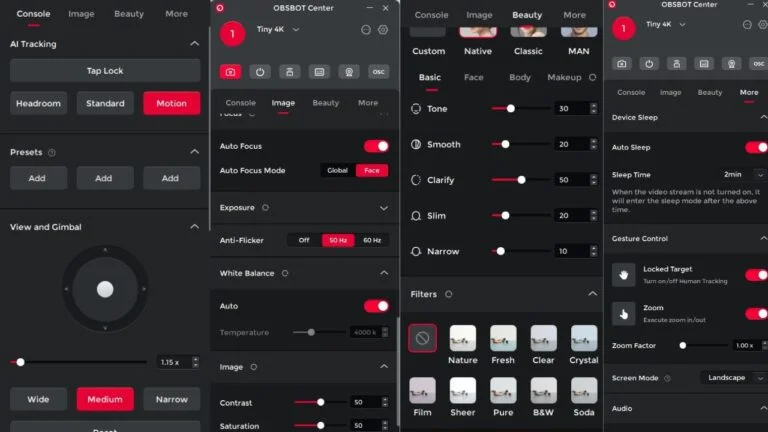
If you want to do more customization and settings, you need to download the OBSBOT Center app for Mac or PC from the OBSBOT official website. In the app center, the side panel shows you which webcam you have connected, and you have four menu options. The first is the camera, on which, by clicking, you can open the camera window and turn it on and off, a remote control, global settings, a virtual camera option, and OSC.
Below these five options, you have the console option. Here, you can select the mode from three different modes: headroom, standard, and motion. You can add presets, control or view the gimbal, or zoom in and zoom out. You also have three different options for webcam viewing: wide, medium, and narrow and the reset option.
You do have an image option where you can toggle on HDR, auto-focus mode, and select where to focus (global or face). You can also control exposure, anti-flickring off, or 50Hz to 60Hz, the white balance, and image settings such as contrast, saturation, sharpness, and hue.
And you have a beauty option, where you do have custom retouching and Native, Classic, or a man retouch. And here you have nine different filters: Nature, Fresh, Clear, B&W, and Soda.
And the last option is more, where you have auto sleep timing, gesture control, turn on or off tracking, zoom-in and out, screen mode, audio options, mirror image, and pan-tilt settings. You can download and check the current firmware for the tiny 4K webcam or do a factory setting restore.
Conclusion
So, first, What do you think? As I tested the OBSBOT Tiny 4K webcam, it works pretty well. It is AI powered by PTZ and has up to 4K 30fps and 1080p 60fps video capture, auto tracking, and gesture controls. It also has some drawbacks, such as no privacy shutter, only a privacy mode that can be used to turn the lens, the need for a high-end computer configuration, and a slig



