For the last month, I’ve been using the ASUS ROG Swift PG42UQ a 42-inch OLED monitor as my primary display. Here I’ll share my recent experiences with it, covering what I appreciate and what I find lacking, and explore if it could be the best monitor out there. I’ll delve into its gaming performance and its suitability for productivity tasks and I’ll make a comparison with its main rival, the LG C2, and determine which one I’d prefer.
Design and UI
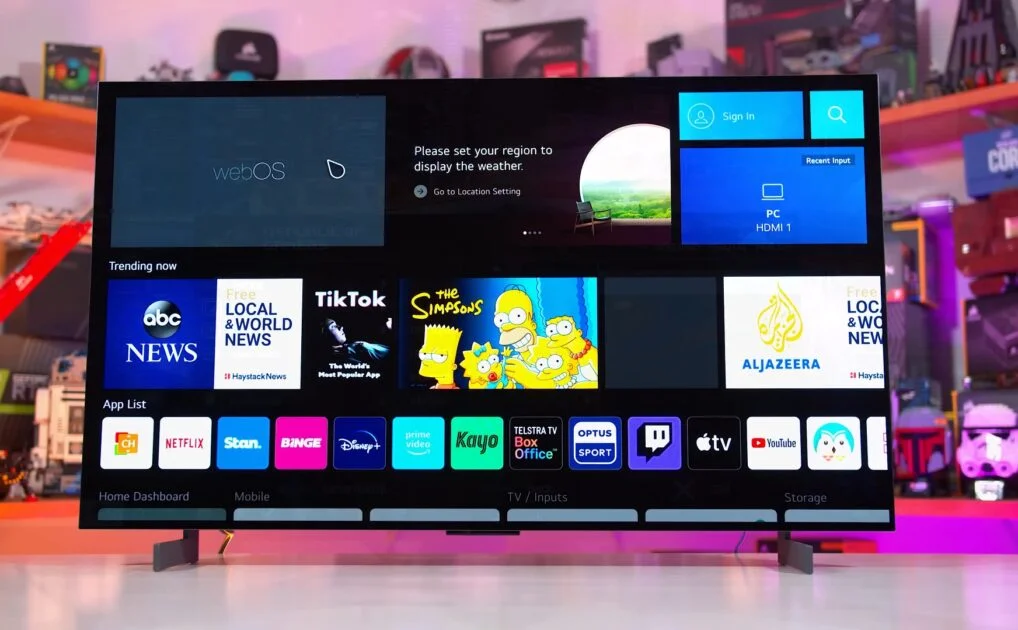
ROG Swift PG42UQ undeniably exudes a gaming aesthetic, evident in its rear design, metal feet, and red ROG logo on the front. However, it maintains a sleek appearance with ultra-thin bezels and frame and adjustable stand is a handy feature.
The five-way joystick underneath brings up the on-screen display. While it may not look fancy but functional, You’ll find various gaming-focused features like overclocking to achieve 138Hz and enabling G-Sync and plus you can add useful elements like an FPS counter, crosshair or sniper box.
Under picture settings, you can adjust brightness, enable uniform brightness, toggle between picture presets, and adjust color space, color temperature, and gamma. You can also select different inputs and use picture-in-picture mode. There’s an option to customize the joystick’s button layout and access system setup including language, sound and power settings.
However, the menu is somewhat limited compared to other OLED TVs, lacking advanced picture settings and adjustments since it’s already calibrated for optimal performance.
Gaming on Asus ROG Swift PG42UQ
From a gaming point ROG Swift PG42UQ monitor is truly exceptional. Over the past few weeks, I’ve put it through its paces with games like Warzone, Saints Row, and even completed the new The Last of Us remake. It supports all the gaming essentials including 4K resolution, VR, and 120Hz refresh rate, making it a perfect match for the PlayStation 5 and Xbox Series X.
With features like G-Sync compatibility, one display port, and four HDMI ports (including two HDMI 2.1), it’s well-equipped for connectivity. However, it’s worth noting that it lacks e-ARC support, meaning you can’t send audio back to your AVR or soundbar.
When it comes to console compatibility, it checks all the boxes except for Dolby Vision. Variable Refresh Rate (VRR) ensures smooth gameplay without screen tearing or stuttering enhancing the gaming experience. While not all games support VRR, those that do look fantastic, especially story-driven ones.
The immersive experience it offers is remarkable especially when paired with premium quality headphones. However, for fast-paced games like Warzone or Apex, using a screen might pose some challenges if you’re sitting too close. If this is a concern, adjusting your seating position or reducing the screen size could help. Personally, I’ve been using it without any issues for the past month.
Productivity Features
ROG Swift PG42UQ is clearly aimed at gamers with its gaming-focused features and design but it’s still a versatile monitor for various uses. What sets it apart from LG TV equivalents like the C2 OLED is its inclusion of a display port. I tested it with my MacBook Pro to take full advantage of its 120Hz capabilities using a USB-C to display port cable. Connecting via HDMI would limit me to just 60Hz.
Over the past few weeks I’ve using it its paces with all my usual laptop tasks, from reading and writing documents to checking emails and editing videos, to see if it’s suitable for day-to-day use. The size of the display is impressive offering ample space both vertically and horizontally. Instead of needing more screen real estate, I found I could easily snap multiple windows, whether for documents and websites or even three at a time.
In 120Hz mode, everything feels incredibly smooth and stutter-free, whether scrolling through a timeline or moving windows around. The response time for mouse movements is instant, without any noticeable delay typical of TVs. One of its most useful features, being a monitor rather than a TV, is its wake-from-sleep function. When in standby mode, it wakes up as soon as you turn on your PC or laptop. It also includes an auto switcher seamlessly transitioning between devices like a standard monitor.
PIP and PBP
It offers an in-built picture-by-picture or picture-in-picture mode, allowing you to run two inputs simultaneously. I tested it with my PlayStation 5 and MacBook, and it performed admirably in both picture-in-picture and picture-by-picture modes.
However, while using PIP mode, I couldn’t get HDR to work on the PlayStation 5, so I had to disable it. Nevertheless, everything else looked good. The PS5 still recognized the mode as a 4K 120Hz display, so I disabled that feature. This means you could have a game running while viewing or reading a walkthrough guide, or even have a Windows PC and a MacBook running simultaneously.
Picture Quality

So, we’re aware it’s built on the LG C2 OLED panel foundation. You’d expect it to match in terms of picture quality and performance. In my testing, I’d say it’s about 90 percent similar, with a few noticeable distinctions. The colors and vibrancy of the picture are stunning, thanks to the OLED panel, offering the usual 98-color space, 10-bit color, and HDR 10. Out of the box, colors appear accurate and vivid, enhancing the viewing experience for movies and games.
It comes pre-calibrated, so there’s minimal need for tweaking settings, aside from brightness and contrast adjustments. One of OLED’s main draws is its infinite blacks and remarkable contrast ratio. However, due to the anti-glare coating, the blacks appear more like a hazy dark gray rather than true jet black.
While this is still impressive compared to a standard IPS panel, the difference becomes more apparent when compared to a glossy screen. When I switched back to my LG C1, a 77-inch model, I noticed how flat the image appeared in comparison to the ROG monitor.
ABL Issues
One aspect I briefly mentioned in my initial impressions review is the absence of ABL or Auto Brightness Limiter, where the screen slightly dims when displaying bright images like Word documents, then returns to full brightness when you move your mouse or switch windows.
I was eager to test this feature but unfortunately couldn’t get it to work during my testing. Despite enabling the uniform brightness mode and leaving the screen idle for a couple of minutes, it reverted to full brightness as soon as I moved or scrolled. This disappointed me, as I had hoped for a different outcome.
While it’s not as pronounced as in the C2 or G2, it still exists and might be bothersome if you’re using the monitor. Additionally, I noticed a slight blue tint on the outer edges and warmer color in the middle, visible only on pure white screens and with a shift in color as you move off-center. This is a known characteristic of OLED screens, though, not unique to this display.
Finally, one common concern with OLED screens is the risk of burning, which I wanted to address despite it not being directly related to this specific model.
Speakers
Just below the monitor, there are two 10-watt Harman Kardon speakers, along with a 15-watt woofer positioned above them. While gaming, I typically use headphones, but I find these speakers surprisingly useful for productivity tasks, like having background music or videos playing. They eliminate the need for external speakers or headphones.
Although they may not offer the same quality or immersion as headphones or a dedicated soundbar, they’re pretty decent. I’d rate them similarly to other LED TVs I’ve used, with slightly improved bass and clarity.
Asus ROG Swift PG42UQ vs LG C2 OLED
I know many of you are interested in comparing this monitor to the LG C2, and I’d say they’re the main competitors in this category. Both are similar in size and offer comparable features, but there are some differences that might influence your decision.
The ROG Swift PG42UQ monitor comes with an anti-glare screen, which could be beneficial depending on your setup. It also includes a display port for PC connectivity and a custom heatsink to maintain brightness. Plus, it features an aspect ratio controller for adjusting screen size and functions like a monitor, automatically switching on or off and going into standby.
On the other hand, the LG C2 has a glossy screen, offering better contrast and black levels. It boasts four HDMI 2.1 ports instead of two and includes standard TV features and apps, offering versatility if you need both a TV and a monitor.
Currently, the PG42UQ is priced at $1400, while the 42-inch C2 ranges between $1000 and $1200, a difference of $200-400. Ultimately, your choice may come down to these factors.
Conclusion
If you find value in certain features, especially ones that may surprise you, then opting for the LG C2 might be the better choice. The cost savings alone are significant, and it offers additional TV features, more HDMI 2.1 ports, and a glossy OLED screen, which some may prefer.
On the other hand, if you prioritize an anti-glare screen, multiple HDMI ports, a brighter panel with a heat sink, and an impressive aspect ratio controller, the Asus ROG Swift PG42UQ OLED is hard to beat.
As for my ideal specifications, I’d love to see a 32-inch OLED with a glossy screen, speaker heatsink, and integrated RGB lighting that reacts to on-screen content, akin to Philips Hue monitors.
The ASUS ROG Swift PG42UQ OLED monitor with its stunning OLED display, gaming performance, and productivity features. While it may have some drawbacks like size and price, its adjustable design and versatile functionality make it a strong contender for users seeking a premium gaming and productivity monitor.
Pros
- Utilized OLED Display for Gaming
- Supports 4K up to 138Hz refresh rate
- Adjustable Design
Cons
- Limited Menu System
- ABL Issues
- Price is higher
-
Specs & Size9.5
-
Design & UI9
-
Gaming9.8
-
Productivity9
-
Picture Quality9.7
-
Speakers9



