In this review, we’ll be taking a closer look at the Amazon Fire TV Omni QLED, available in five different sizes: 43-inch, 50-inch, 55-inch, 65-inch, and an expansive 75-inch option for larger living rooms. The Omni QLED comes packed with a range of features, including Quantum Dot technology for vibrant colors and enhanced brightness. With 64 local dimming zones, it offers improved contrast ratios. The TV supports Adobe Vision IQ for automatic picture adjustments and includes HDR10 and HLG for a higher dynamic range. For those with Amazon smart devices, the Omni QLED TV also features hands-free controls, allowing you to issue commands just like your other smart devices.
Read Also: The 6 Best OLED TVs 2023 Review
Note: This article contains Amazon affiliate links. If you make a purchase through these links, I may earn a commission at no extra cost to you.

Amazon Fire TV 65″ Omni QLED Series 4K UHD smart TV with Alexa Voice Remote Pro
Price: $629 65″ inch Model
Amazon Fire TV Omni QLED Features

At the bottom of the AMAZON Fire TV Omni QLED Edition, you’ll find an eight-watt speaker system consisting of two speakers. There are hands-free controls for voice commands, including a microphone mute button and a power button, along with other menu features. Additionally, there are four microphones on top of the TV, enabling voice commands.
Ports and Connections

On the back side, you’ll find a sturdy metal design. The Omni QLED TV utilizes direct backlighting, which results in a slightly thicker profile and includes ventilation on the top. Moving to the sides, on the left, you have the standard power cord input, and on the right, you’ll find an array of ports, including an ethernet input for wired connectivity, although the TV also supports Wi-Fi. The port selection consists of four HDMI 2.0 ports, an ATSC TV tuner, a USB port, a repeater output for controlling various devices, a headphone output, and a fiber optic output. Additionally, the Fire TV Omni QLED is wall-mountable.
Remote Control

The Omni QLED comes with a remote control featuring a microphone at the top for voice commands. Below that, you’ll find navigation keys, a home button, volume and channel controls for your TV, and a settings button. At the bottom of the remote, there are convenient hotkeys for Amazon Prime, Netflix, DirecTV, and Peacock.
Upscaling and SDR Content

The Omni QLED TV proves particularly useful when viewing older content, as not everyone watches 4K content daily. I’ve tested various demos ranging from 480p to 4K, and the sweet spot appears to be around 720p, as that’s the resolution of most content. The Omni QLED TV excels at upscaling, making regular content from 720p to 4K look impressive. However, it’s worth noting that if you’re watching rebroadcasted IPTV, you may encounter some blurriness in the picture quality.

For the best picture quality, consider subscribing to streaming services like Netflix 4K and Prime Video, where you can genuinely appreciate the difference in 4K content. However, if you primarily watch regular TV, transitioning to YouTube TV for SDR content, live broadcasts, and SD Arc shows, the Omni QLED TV performs quite well overall. The motion handling is commendable, considering it’s not a high-end television.
Picture Motion

The Omni QLED TV includes motion controls, and these controls are pre-programmed based on the picture profiles. For instance, in the Standard profile, the picture appears quite smooth. However, if you switch to Movie Bright, you may notice the soap opera effect. To address this and achieve the best picture quality, users can explore different modes. When it comes to smoothness, under the Clarity settings, you’ll find an option called ‘Action Smoothness.’ This setting serves as a sort of motion control for the Amazon Omni QLED TV.
Picture Profiles
The Fire TV Omni QLED TV offers a variety of picture modes, including Dolby Vision and SDR picture modes. However, Dolby Vision IQ stands out as the preferred choice. It utilizes metadata from your source to enhance the picture, aiming for the most accurate and pleasing visual experience.

Now, let’s take a look at some movie content, and I’ll switch it up to show you various scenes. In my opinion, this TV delivers impressive performance, especially considering its budget-friendly nature. The inclusion of new technology in the Omni QLED certainly enhances the overall experience. However, I believe that Dolby Vision offers the best picture quality you can get on this television.
Dirty Screen

Now, let’s examine some dirty screen effects as we move from the white level to the black level and everything in between. You’ll notice that the center appears a bit brighter, while some vignetting occurs around the edges. The Omni QLED TV incorporates local dimming zones, providing multiple layers of contrast. However, due to its direct backlighting, you may observe slight light bleed along the edges and occasional blooming depending on the content.
Viewing Angles and Skin Tones

If you’re concerned about viewing angles, it’s worth noting that the Omni QLED TV has a sweet spot right in the center. If you plan on mounting it higher, consider angling it accordingly. I conducted a glare test on the Omni QLED, and from what I observed, it lacks an anti-glare coating. So, if your room has plenty of lights, be prepared for some glare on the Omni QLED screen. This TV features a V8 10-bit panel with frame rate control that simulates a 10-bit screen. Overall, it does a commendable job of up-converting content to True 10-bit. While I didn’t perform a full calibration, a basic color chart lookup indicated some slight discrepancies, particularly with magenta and red. These variations may depend on the TV’s mode settings.

Now, let’s take a look at various skin tones by switching through different demos on my Spears and Munsil disc. As you can see, the Omni QLED TV excels at recreating skin tones accurately. However, it’s hard to ignore the vignetting around the edges. While it’s more noticeable on a pure white screen, it becomes less prominent when there are many colors on the screen. Nonetheless, it’s worth noting that the vignetting is present.
Gaming on Amazon Fire TV Omni QLED

I conducted some gaming tests on the Omni QLED, and overall, I came away quite impressed. Despite the absence of a pop-up gaming menu, the Fire TV Omni QLED TV delivers excellent image reproduction and offers pretty decent sound quality, which I’ll let you experience in just a moment.
Xbox Display Options and Input Lag
While using the Xbox, I accessed the picture settings and found that the Fire TV Omni QLED TV indeed supports 4K at up to 60 Hz, along with Dolby Vision compatibility. In video mode, this TV also offers support for features like auto-low latency and variable refresh rate, ensuring you can maximize your gaming experience. Although it’s a 60 Hz panel, I decided to test whether it could handle a 120 Hz input by overriding the settings.

I also wanted to assess the input lag for all the gamers out there, and I was pleasantly surprised to find that it consistently measured a respectable 9 to 10 milliseconds. This performance exceeds many TVs on the market, making it a great choice for gamers, even without a dedicated gaming menu.
Menus and UI Theme
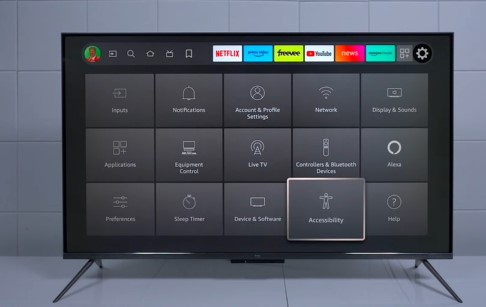
Now, let’s take a quick look at the Fire TV Omni QLED’s operating system and inputs. You can easily select any of your inputs here, and by pressing the three-line button, you can also rename the device to something like Playstation or Xbox Blu-ray player. Additionally, you can customize the picture settings for each specific input. The TV features a convenient search function and provides access to all your applications. On the home screen, you’ll find content from your signed-in accounts, particularly Amazon Prime, as this TV is an Amazon product. You can explore and stream free movies through the Freebie software or access recommended applications through your Prime account. Keep in mind that if you don’t have an Amazon Prime account, you won’t be able to access their free content, but the TV may prompt you to sign up. The app store offers a wide range of popular applications available on the market. However, I’m not certain about IPTV or sideloading options on this TV.

When you encounter the streaming app boxes on the side, selecting them will lead you to the app store, where you can find all the apps that come pre-installed on the TV. If you wish to rearrange them, simply highlight the desired app, press the three-line button, and then use the options provided on the side to move it to your preferred location.

Now, it offers a wide range of settings accessible by clicking on the gear icon. Here, you can manage input notifications, add multiple user profiles, configure different networks (whether wired or wireless), and update your Wi-Fi settings. Under Displays, you can set up Alexa speaker systems for control. Additionally, you’ll find more options for picture and sound settings, as demonstrated earlier.
This TV also supports Apple AirPlay and Apple HomeKit, allowing you to control it with Siri. The ‘Ambient Experience’ feature enables you to display images from your Amazon Photo collection on the TV screen.
Moving on to applications, you’ll find a variety of pre-installed apps, including Amazon Photo, a web browser, and access to the app store. If needed, you can uninstall applications directly from this menu.
Final Thought
I think Amazon did a good enough job to sell a lot of these, and because they thought about everything that they didn’t put in the previous versions, first of all, you have the quantum dot, which brings in a lot of colors and actually looks really good, and for the gamers, they added a verbal refresh rate. The auto-low latency sound system is pretty good, and it’s easy to use because if you have a Fire TV, it’s easy to get through all your settings.
- Design9
- Display8
- Audio Quality7.5
- Gaming7
- Ui and Menu8.5

