The new asus rog PG42UQ 42-inch OLED gaming monitor. It features a 4K OLED screen with up to 138Hz VRR, HDMI 2.1, and a DisplayPort. Additionally, it comes equipped with a large custom heatsink to improve performance and prevent image burning. There’s also an awesome aspect ratio controller to adjust the size of the screen.
Unboxing and Setup
So, here’s the box that it comes in, and there is no denying that this looks like a gaming monitor, especially with the design and logos that they’ve gone for. It’s also a pretty square-looking box, which is unusual compared to what we’ve seen before. Okay, as this is the 42-inch version, it can easily be lifted out by one person, although they do suggest two people do it. But this is a nice touch, as the accessories actually come in this little zip-up pouch bag instead of the usual cardboard box or plastic bags that we see elsewhere.
Inside the pouch, it comes with pretty much every cable that you need to get up and running, including the power cable, a display port cable, HDMI 2.1, the warranty card, quick start guide, four screws for the stand, a remote control, and finally, the metal stand, which has some nice rubber feet on the bottom to prevent it from sliding on your desk. Fitting it is really easy – just lay the monitor flat on your table, making sure the bottom is overhanging very slightly, then you just line the four holes up before screwing.
Rare Design
Now, around the back, we’ve got this huge plastic panel which houses all the internals, as well as the heatsink and the speakers. There’s an ROG logo on the right side, and it definitely has a gaming and more aggressive look compared to what we’ve seen before. The top part is extremely thin, as we’ve come to expect from OLEDs, but as you move down, you can see the chunkiness of the bottom part where all those internals are.
There are some vents across the top which are for the heatsink, and above that, we’ve actually got a tripod hole which is designed for mounting a camera or any other accessory you might want to use.
Then, in the bottom right corner, we’ve got the Harman Kardon logo, which is for the internal speakers. On first impressions, you might assume this can only be mounted to the provided stand, but it does actually have some hidden VESA holes for mounting it to an arm or a bracket, and these are 300 by 300. As for the dimensions, I’ve put these on screen now, along with a few others you might not find online.
When it comes to the connectivity or ports of this monitor, these are neatly hidden behind this magnetic cover. Simply pull it off, and it reveals the available ports. Now, these include two HDMI 2.0 and two HDMI 2.1 ports. These two are capable of full 48 gigabits per second bandwidth. There’s a DisplayPort 1.4 and four USB ports, including one at the top and one at the bottom of the screen.
Then, across the bottom, there’s also a headphone jack, which is a pretty good and well-thought-out placement for easy access. And one awesome feature which has been massively overlooked by LG with their OLED TVs is a removable power plug for cable management. There’s a little clip here inside the cover, and then you can feed the cables either side of the cover once fitted. But behind the stand, there are no clips or trunking, so you probably will see the cables hanging down.
Design and Build
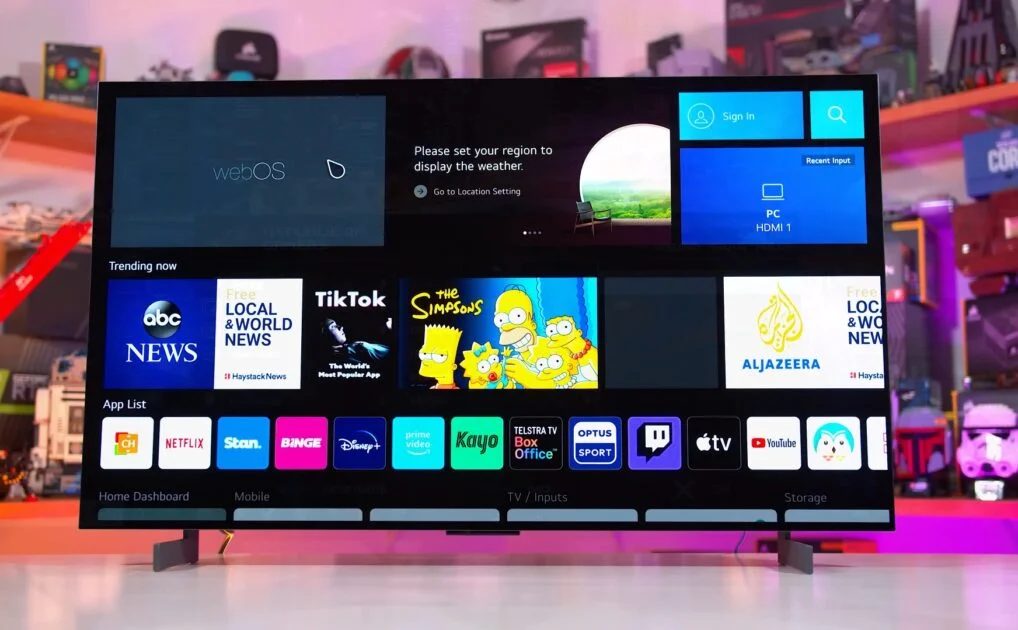
So, we’ve seen the rear design. Let’s take a look at the front and see how that looks. Okay, so it was obviously carried over the gaming vibe with the metal feet and the NVIDIA logo on the side, although this can be removed.
But what I like about this stand is the fact that it can be tilted very slightly; it moves between four and minus five degrees, so you can get it just the way you need it. As for the frame and the bezels on this, they are stupidly thin. In fact, it’s almost borderless when you look at the screen from the front. And as you turn around to the side, this is when you realize just how thin the frame or the display is.
Across the bottom, not only is there the headphone jack, there’s also this control box protruding from the screen. When it’s on, it does show the ROG logo, but you can turn this off in the settings. But underneath, there is a five-way joystick, and this controls the on-screen display.
OLED Picture Quality

Let’s talk about the screen itself. The PG42UQ is a 42-inch 4K OLED display with a resolution of 3840×2160. It supports everything you would expect from an OLED, including extreme black levels, vibrant colors, and incredible viewing angles. The brightness is marketed as 800 nits max, which is pretty standard for OLEDs.
On first impressions, it looks bright enough in my room for what I would normally use it for. But this next feature, if you haven’t noticed already, is not like the normal OLEDs that we’ve seen before, and that’s the fact that it has an anti-glare coating. Now, you’ll either love or hate this, but the biggest pro of an anti-glare or matte coating is that it massively reduces reflections.
For me, this means I can have it opposite my window while gaming, and I’m not going to see a mirror-like image, just a very slight glare. It also helps with eye strain. For a monitor, I think it makes sense to have a matte screen over glossy, but what do you think? Which one do you prefer? This is still an OLED, so the image quality is incredible no matter how you view it.
It offers true 10-bit color and 98% color accuracy, so this gives us a pretty vibrant picture. Overall brightness appears good, but ROG has an exclusive uniform brightness setting that keeps the brightness levels consistet. In theory, this will actually prevent the image from dimming when on a bright screen or a white image. I need to spend a little bit more time with this testing it out, as on the LG C2 and G2 models, the ABL is very aggressive when used as a monitor.
Gaming Features
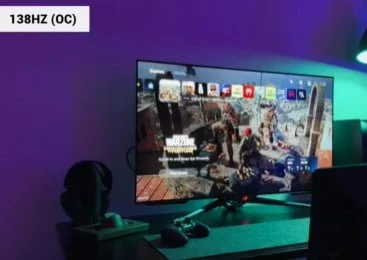
Now, this is a gaming monitor, so let’s look at its gaming features. It can do native 4K gaming, but it also supports 1080p and 1440p, which I’ve tested out over the last week on the PS5.
When overclocked, it will do up to Hz, so not quite the 144 Hz that a lot of PC gamers are used to, but it’s close enough. This means it will cover the 120 Hz for both the Xbox Series X and the PS5. As mentioned before, it does have VRR or variable refresh rate, which can actually be turned on and off on the monitor.
Then, there’s a LM and a 0.1 millisecond response time. I’ve tested a few games out over the last week, and as you would expect, they ran incredibly smoothly with no screen tearing or stuttering. If you want to check out the frame rate while playing, you can turn this on on the monitor itself, and it will display in the top right corner, so you can see what frame rate you’re getting.
My personal gaming monitor is the 32-inch UltraGear GQ950, which is probably the optimum size for my desk. However, if you want that immersive gaming experience, the 42-inch looks awesome. Any story-driven games or games like Gran Turismo 7 play so well on the screen of this size; you really are getting that ultimate OLED quality, but from a gaming monitor.
Now, if you were worried about a 42-inch looking too big for certain games like FPS or Call of Duty, for example, you can actually adjust the aspect ratio on the monitor itself. This is a really cool feature that lets you change the ratio to match a 24, 27, or 34-inch screen. That means when you don’t want to use the full screen size, you can change it in the settings.
Typically speaking, OLED can get quite hot, and that can then affect the lifespan of the TV. To combat that, manufacturers usually cap the brightness, while ROG has done something different. They’ve actually implemented a cooling solution in the form of a large custom heatsink. This is designed to keep the peak brightness as high as possible while still limiting burning. I think this is a feature that a lot of OLED TVs could learn from.
UI and Remotes
The UI and menu on this monitor are as simple as you need them to be. They can be accessed either from the joystick under the monitor or from the remote control. From here, you can adjust many settings, including picture settings, brightness, and HDR modes. In the gaming tab, you can turn on overclocking and VRR.
You can also enable the FPS counter and a few other controls. Remember, this is a gaming monitor, not a TV, so it does not come with a TV tuner or downloadable apps. If you want to use it for watching things like Netflix or streaming services, you can, of course, use your PC, games console, or any other device.
The remote for this monitor is really nice, and it’s not very often that you see a remote control that comes with a monitor. It means you can turn it on and off without fiddling underneath the monitor, and of course, you can bring up the on-screen settings a lot easier.
This monitor does have two 10-watt Harman Kardon speakers, as well as a 15-watt woofer. Most people probably won’t use or need these speakers, but my son, for example, when he sits at my desk to play FIFA, finds having the speakers built-in far easier and better than using a headset.
Conclusion
So, what are my first impressions of this 42-inch OLED from ASUS? It is a pretty decent gaming monitor and could easily be one of the best in 2022. It has the same capabilities that we have seen on most OLED TVs this year, but it has clearly been optimized very well for gaming.
You can see this with the inclusion of the display ports, placement of the headphone jack, the large custom heatsink, and the overall design. I also think that 42 inches is a size that a lot of you will probably be interested in. Personally, I actually like the anti-glare screen. Every gaming monitor I’ve ever used at this desk has been matte, and glossy screens look nice, of course, but I much prefer having that on a TV.


