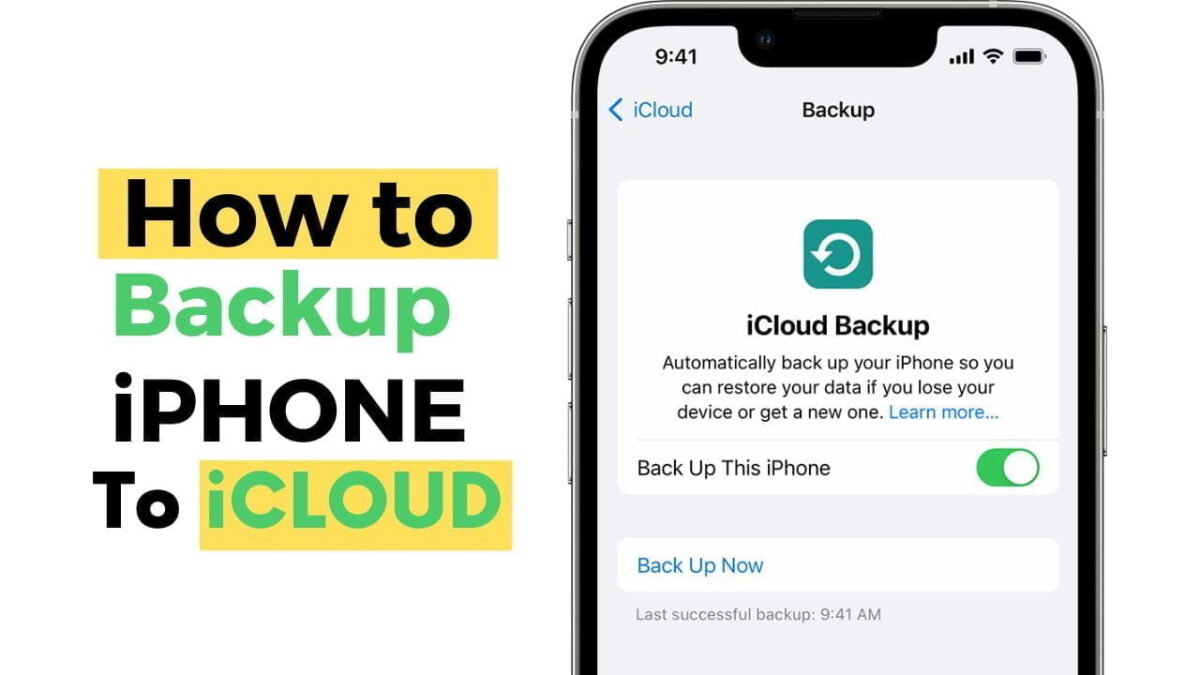If you’re an iPhone user, it’s important to back up your device regularly to prevent any data loss in case of accidental damage, theft, or malfunction. Fortunately, iCloud makes it easy to back up your iPhone automatically, so you don’t have to worry about losing any important data. Here’s how to back up your iPhone to iCloud.
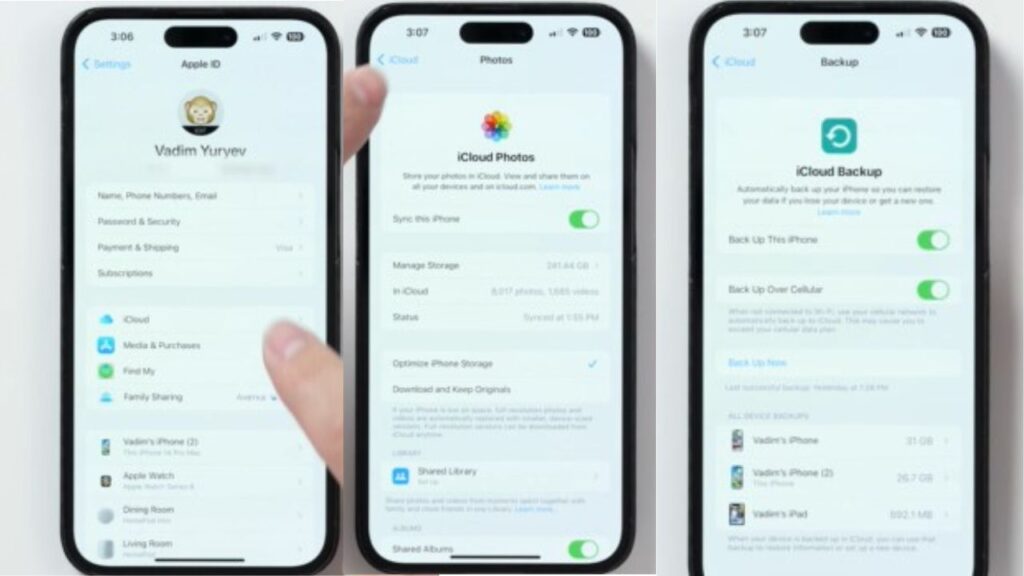
First, open your Settings app on your iPhone and tap on your name at the top. Then, tap on iCloud and make sure that your Photos iCloud syncing is enabled, along with anything else you want backed up. Next, tap on iCloud Backup and enable it. Your iPhone will now automatically back up whenever it’s connected to power, locked, and connected to Wi-Fi or cellular, if you have a 5G model. You can also tap the Backup Now button at any time to do it manually.

However, if you get an error message saying there’s not enough iCloud storage, that’s likely because Apple’s free 5-gigabyte plan isn’t enough. To upgrade, go to the iCloud page, tap Manage Account Storage, and then tap Change Storage Plan. Here, you can upgrade to a plan that suits your needs.
If you have more data on your iPhone than your iCloud storage plan can accommodate, you’ll need to delete some of the data. Within the Manage Account Storage page, you’ll see which apps are using the most storage. If Backups is one of those apps, tap on it and delete any old backups from devices you no longer use or care about. If a huge amount of space is being used by the Photos app, open it and go to the Album’s view. Then, go down to Media types and tap on Videos. Select and delete the videos you don’t need to keep. Videos take up much more storage than photos do, so deleting them can free up a lot of space. Once you’ve deleted them, go back to the Album view, go down to the Recently Deleted page, and tap the Select button. Then, tap Delete All to erase them from your storage.
If that’s still not enough, go to your Settings app, tap General, and then tap iPhone Storage. Here, you can see and delete large apps that are using up your storage and preventing iCloud backups.
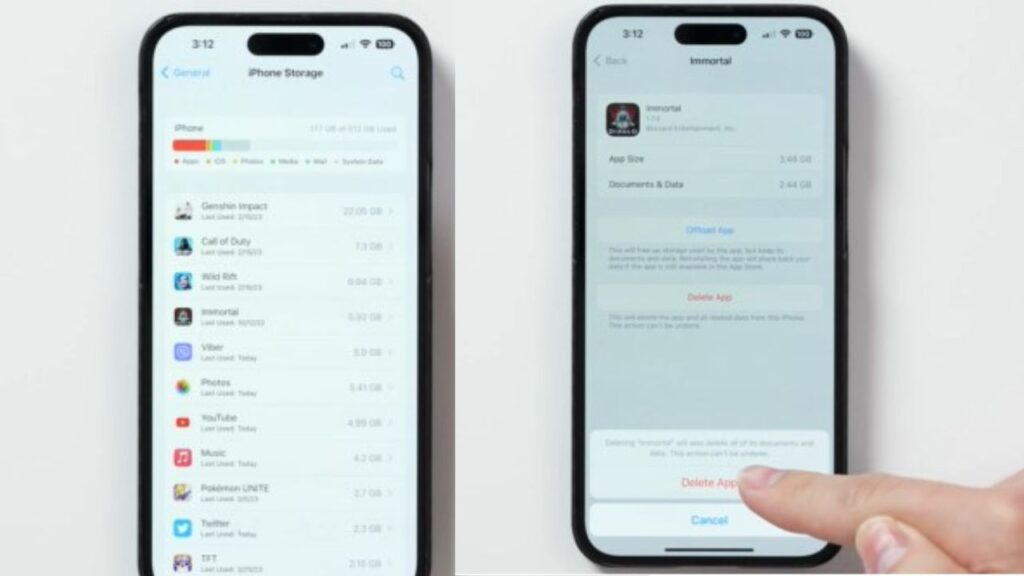
Backing up your iPhone regularly is important to prevent any data loss. With iCloud, it’s easy to do it automatically. Just make sure you have enough iCloud storage, and if not, delete any unnecessary data to free up some space. By following these steps, you can ensure that your iPhone data is always safe and secure.