I have noticed that iPads have become very popular with students. When I go to my classes or the library, I always see them. However, for many use cases, the Surface might actually be a better choice. So, let’s compare the M2 iPad Pro and the Surface Pro 9 in six different categories such as computer use, performance, portability and tablet use, notetaking, and use cases.
Also Read: The Best Gaming Mouse 2023
Computer Use
So, if you are looking to replace your laptop, or you want to be able to take just one device with you to go to your classes and libraries, then the Surface Pro is a much better choice. It is a much more competent computer, and the iPad falls short in some major ways for computer workloads.
Chrome and Extensions


For example, I want to be able to download and run any app on a computer, and the Surface Pro can do that since it runs Windows 11. However, the iPad is limited to only the apps in the App Store. The Surface is pretty much guaranteed to be able to run any niche or professional app that you might need to use for class, but the same thing cannot be said for the iPad. I mean, do you think the developer of this thing bothered to get it listed on the App Store? Of course, it depends on what you study, but for me as a computer science student, I would have a much harder time getting through with just an iPad because, over the last three years, I have had to use so many apps that are just not available on there.

Also, the Surface Pro runs desktop apps while the iPad runs the special iPad versions. There are really great apps on the iPad, and some are pretty much iPad exclusive, like, for example, Procreate, which is one of the best drawing apps out there. However, most of the time, the desktop version of the app is just much more feature-rich. Particularly, the ability to right-click enables more complex functions, like what you can see here in Google Chrome. Moreover, in Chrome desktop, I can install all sorts of extensions, and many of them are very useful for schoolwork, like my timer here and also the grammar checker. The iPad version of Chrome lacks all of those things, so it is just not as nice to use.

Now, you can install extensions in Safari on the iPad, but in general, I found that Chrome extensions have a much better quantity and variety.
Multitasking

Another thing that I think is crucial for students is multitasking support. Despite the recent iPad updates, the Surface is still much better at it. On the Surface, you can use keyboard shortcuts or drag with your fingers to snap a window. There are four configurations that are built-in, but you can also use the Power Toys app to define more snap configurations. So, I found that bringing up new windows and also swapping them around is just much faster to do on the Surface Pro. For instance, I can very quickly snap my lecture recording to one side and then my notes to the other. If I want to pull up my assignment documents, I can very quickly rearrange with snapping so that I can see all three of them at once. Moreover, swapping between apps is very quick too, like switching between my code and my notes with Stage Manager.
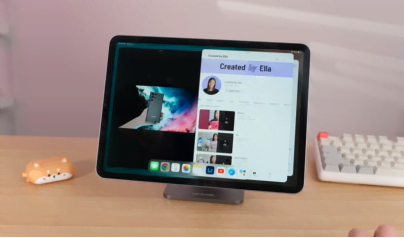
In the iPad OS 16 update, multitasking support is better, but it is still missing window snapping, which I think is the most crucial. There is also no third-party way to get it, so even arranging two windows takes much longer on the iPad than on the Surface. In Stage Manager, first, I have to open up the two apps and then manually resize each one. Moreover, to add another app on the screen, I have to drag it in first and then manually resize and rearrange. So, it is just so much slower than snapping. However, at least swapping between apps is just as quick on the iPad.
Performance
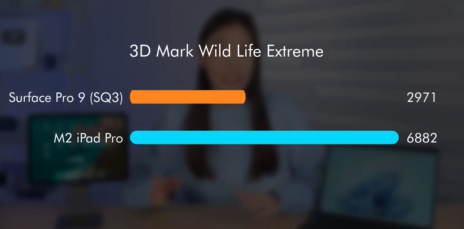
However, I would say that the Surface Pro being a better computer is really only because iPad OS is pretty limited performance-wise. The M2 iPad Pro is actually much faster if the task can be done on the iPad. The M2 Chip will crunch through it much faster. It certainly has a performance for pretty heavy video editing, but there isn’t a professional video editing app on the iPad. DaVinci Resolve is coming soon, but it’s a hugely cut-down version of it. Similarly, for Lightroom and Photoshop in their iPad versions, I see the ‘feature unavailable’ message quite often.
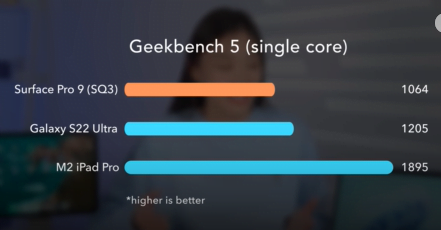
Now, the iPad is obviously passable, and so is the SQ3 version of the Surface Pro 9, but I wouldn’t recommend it because it only scored around 1,000 on single-core Geekbench, and that’s even slower than the S22 Ultra. Even when using Edge browser, which is optimized for ARM, I still notice way more hiccups compared to the M2 iPad or the MacBook Air. So, I would definitely go for the Intel version of the Surface Pro 9 unless you cannot tolerate any fan noise or if you need it to last really long. The Intel versions will be faster than the SQ3, but it will still be slower than the M2 Chip.
So Overall, if you’re a student, you can just get a Surface and be good. But it’s unlikely that you’ll be good with just an iPad, at least for STEM majors. You’ll most likely still need a laptop. Price-wise, the Surface Pro 9 $999 is a bit more than the 11-inch iPad Pro $799. But compared to the 12.9-inch one, which is a more similar screen size, the prices are about the same.
Portability and Tablet Use
iPad Pro

Okay, as for using these two devices as a tablet, the iPad has a very touch-friendly interface, and both the 11-inch and 12.9-inch versions are lighter than the Surface Pro. They’re also thinner by quite a bit too. The chassis of the iPad is very clean and minimal, making it very portable. You can walk around carrying the iPad in your hands for probably hours without getting tired.
Surface Pro 9

The Surface Pro tablet experience is surprisingly very good too. Even though Windows may be designed for a mouse and keyboard, Windows 11 is actually pretty touch-friendly. All the UI elements are big enough to touch them comfortably, and you can even right-click by touching and holding. So, Windows 11 navigation with just touch is pretty good. Perhaps it’ll take some time to get used to if you’re coming from Apple, but once you become familiar with it, I really don’t see a huge advantage with iPad’s touch-first OS design. And, the Surface is only slightly heavier than the 12.9-inch iPad Pro.

So it’s not bad, and you can probably also hold this thing for a really long time without getting tired, and there are just a few more crevices on the Surface. But overall, the design is very clean too. Both of these also have great screens. They’re 120-hertz laminated and super sharp, so writing on them feels really good. Even when I’m looking closely at the screen, I don’t see pixels on either one. And I’d say the aspect ratio of the Surface Pro and both sizes of the iPad are very well-suited for writing, whether you want to write horizontally or vertically. You’ll always have enough space. Both of these also have Face ID and Windows Hello, and both are pretty quick and convenient.

But, unlike the iPad screen, the Surface Pro screen doesn’t have anti-reflection coding, and it does reflect lights around you a lot more, which is a bit annoying sometimes. But usually, I find that I can just adjust the angle a bit, and it’s fine afterwards.
Camera

The M2 iPad Pro’s back camera is definitely better than the one on the Surface. However, I would say both of them are good enough for taking pictures of lecture slides in class, and their selfie cameras are both pretty decent for calls. But I do like the Surface one better because it’s in the center, rather than on the side.
Surface Pro 9 Built in kickstand

The Surface also has a built-in kickstand, which is pretty useful. You can also attach a keyboard to it, and here I just have the first-party one. But you can’t really put it in your lap like this; it’s pretty unstable and it’s very hard to type. Even when I put the Surface on a desk, this keyboard still doesn’t feel very good; it feels pretty flimsy. There are probably better third-party options out there.

The iPad doesn’t have a built-in stand, but of course, you can get a case that can double as a stand for it. But I personally really like this magnetic stand. The iPad just snaps onto it magnetically, so it’s super clean, and it’s also very stable. You can actually write on the iPad when it’s on the magnetic stand, so you can also get a better writing posture like this. There’s also the Magic Keyboard with a touchpad, which can help make the iPad more computer-like.
Notetaking
One of the most valuable things that these two devices can do for you as a student is digitally handwriting things. It can definitely help make your life a lot easier, especially for things like math equations and proofs. Handwriting them is just so much faster and much less of a headache than typing them with LaTeX. And if you need diagrams often, drawing them by hand is probably faster than making them with a mouse and a keyboard.

And of course, being able to annotate a lecture slide is very nice too. One of my favorite apps for digital note-taking is OneNote. It allows for collaboration and infinite space, and it’s also available on both platforms. But writing in OneNote is much better on the Surface because the tracking is more precise. I also really like Notability, but it’s only available on the iPad, which is kind of a shame. But it’s good if you prefer a more paper-style system or if you frequently need to export your notes as a PDF.
In general, the iPad has many good options for handwriting, as you can see here in the App Store. But actually, there are also many good writing apps on Windows too, even ones for drawing. So there’s plenty to choose from on both of these.
and as for the pen and the pencil so the apple pencil in General tracks pretty well however its tracking performance does differ depending on the app.
Apple Pencil

In Apple Notes, it’s 100% perfect. The line is always directly under the pencil, so writing in Apple Notes feels amazing and super responsive. But it’s too bad Apple Notes’ feature set is quite limited, so it’s not really great as a note-taking app. In popular third-party note-taking apps like Notability and GoodNotes, the tracking is about 90% perfect. There’s a tiny bit more lag than in Apple Notes, but overall it’s barely noticeable, so it’s still great. However, in OneNote on the iPad, the tracking is the worst. It’s still usable, but it does feel quite a bit worse than the other iPad apps or OneNote.
Windows Slim Pen 2

On Windows, the Slim Pen 2 for the Surface is pretty good too. Its performance is app-dependent and it tracks well everywhere, probably because the pen predictive tracking is handled at the OS level. So, one thing that you’ll only be able to get on the Surface is perfect tracking in OneNote, which might be something to consider if you use OneNote a lot. The Slim Pen also has a vibration motor which gives you a bit of feedback when you write. You might like it, but you can also adjust its strength so it can be turned off. Both of these devices can track really well.

I prefer the Slim Pen 2 over the Apple Pencil mainly because it has two buttons, which is more convenient than double-tapping on the Apple Pencil. For example, when I want to erase, I can just flip it over, kind of like those old school pencils. When I want to switch to a different tool like the lasso, I can just hold down on the side button. Whereas on the Apple Pencil, I have to tap four times to switch back and forth between different tools. Outside of writing, you can set actions for these buttons, so they’re also pretty handy as shortcuts. Both of these have hover too, which is pretty nice. I think it’s especially beneficial in Windows 11. You can see previews of open apps just by hovering over them. Even if you don’t like the shape of the Slim Pen 2 because it is very flat, you can actually find very good third-party pens that pretty much have the same features as the first-party one, with good pressure, tilt, and tracking. I found that for the Apple Pencil, it’s much harder to find an alternative that has all the features. Usually, it’s missing pressure or tilt.
External Display
Surface Pro 9

If you like having two displays while working, such as watching lectures on one screen and writing on another, you can do that with a Surface Pro by simply connecting a monitor, which can even be portable. The Surface extends to the monitor.
Apple iPad Pro

The iPad could only mirror in iPad OS 16.2. While it can now extend, it is still limited by iPad OS. However, if you already have a MacBook, the iPad can be used as a second monitor wirelessly through Sidecar, but it can only run at 60hz instead of the full 120. There are also noticeable compression artifacts and input lag. I think Sidecar is convenient for things like referencing a document on the side, but if you frequently use the Sidecar screen, such as for coding, it can be a noticeably more laggy experience.
Entertainment

As a student, you are not working all the time. Sometimes you want to enjoy life too. For watching shows, the Surface Pro 9 screen is pretty similar to the 11-inch iPad screen, but the 12.9-inch iPad screen is much better. It has mini-LED, so it can go much brighter, and you also have true black, so content on it just looks much better. The 12.9-inch iPad also plays back HDR video very well, while the Surface does it poorly. Both of these devices have pretty good speakers, but I would say the speakers on the iPad sound a bit better. Since the iPad is super light and its design is minimal, it’s nice to grab the iPad, go sit on a couch, and start watching a show. The Surface is nice for that too. It’s not that clunky. It’s different from those 360 two-in-one devices in that the keyboard is detachable easily, and without a keyboard, the Surface Pro is a pretty light tablet. Even when those 360 devices are folded over to tablet mode, there’s still a whole chassis and keyboard on the back, making it feel clunky.
Overall Thoughts
So yeah, the Surface Pro 9 is definitely worth considering as your next computer or note-taking device. I really enjoyed just bringing this thing to my classes instead of an iPad and a computer. There are certain things that you can only do on the iPad, but overall, the Surface can do a lot more than the iPad. What’s your thought about both of these comment down below.

