So, I’ve been using the PSVR 2, PlayStation’s VR headset over the last week, playing games like Horizon: Call of the Mountain and Gran Turismo 7, which have looked incredible on this. But I wanted to cover what I like and dislike, and most importantly, whether it’s really worth buying.
Here I’ll talk about using it for gaming, watching movies, motion handling, picture quality, and comfort. I’ll also discuss some great features, like the cinematic mode, which allows you to watch and play content not designed for VR on a large virtual screen.
Specifications
| Display method | OLED |
| Panel resolution | 2000 x 2040 per eye |
| Panel Refresh rate | 90Hz, 120Hz |
| Lens Sepration | Adjustable |
| Field of View | Approxx.110 degrees |
| Sensors | Six-axis motion sensing system (three gyroscope, three accelerometer). Attachment sensor: IR proximity sensor. |
| Cameras | 4 embedded camera for headset and controller tracking. IR camera for eye tracing per eye. |
| Feedback | Vibration on PSVR 2headset |
| Communication with PS5 | USB Type-C |
| Audio | Input: Built-in microphone. Output: Stereo headphone 3.5 mm jack. |
Setup




It comes with the headset, two controllers, some stereo earbuds, and a USB-C charging cable. The setup process is simple and easy to follow, PlayStation has done a great job of making it as effortless as possible. Plugging the USB cable into the front of the PS5 following the on-screen prompts and in just a few minutes, your headset will be ready to use.
Picture Quality

It has two advanced OLED displays that deliver ultra-clear and vivid visuals in VR, thanks to the 4K HDR support. I’ve tested several games week, and one that shines is Horizon: Call of the Mountain for its exceptional graphics and gameplay, And the graphics offer exceptional clarity, vivid brightness, and sharp details.

I’m using a capture card to display how these games look on screen, providing a visual representation at a slightly lower resolution than what you’ll experience in the headset. Once you see the picture quality in person, you’ll be amazed—it’s truly exceptional, unlike any other display. The dark tones and contrast are nearly flawless, with no glare or faded colors. Moreover, the headset’s tight seal ensures that no external light interferes with your experience. the 110-degree viewing angle enhances gameplay immersion by surrounding your vision both vertically and horizontally. Although you might perceive a subtle shadow at the edges of your vision, it doesn’t affect your gameplay experience. Overall, the picture quality is exceptional delivering an unmatched VR experience.
Motion Handling

When it comes to motion handling and frame rate, you’ll be pleased to know that this headset offers up to 120 hertz. This translates to incredibly smooth gameplay without any screen tearing or stuttering, regardless of how quickly you move. In my experience the headset has had no discernible impact on my susceptibility to motion sickness. I can comfortably sit, stand, move around swiftly, or remain stationary without any adverse effects on my motion sickness tolerance. While moments like peering over a cliff may induce a slight trippy sensation, I can confirm that I have not experienced any motion sickness symptoms during gameplay.
Conversely, my wife tried it on several occasions and encountered motion sickness almost immediately, highlighting a stark contrast to my own experience. Sitting down significantly alleviates motion sickness, eliminating the need to maintain an upright posture while navigating your in-game character. However, it’s important to recognize that the impact of motion sickness varies from person to person underscoring the need for personal assessment before making a purchase. If you have concerns about motion sickness I strongly recommend testing a VR headset before making a purchase to assess its compatibility with your susceptibility to motion sickness. Any VR headset will do, for example, a Meta Quest, It’s a good idea just to make sure you’re not wasting your money on something that you cannot physically use.
Space Required

PlayStation recommends a minimum safe area of 2 meters by 2 meters, which should be suitable for most rooms given the 4.5-meter cable length provided. You can use PlayStation VR either sitting or standing, so you don’t require a large space to move around; just enough room to move your arms. During the initial setup, you will be guided to map out your room. This process involves creating a blueprint of your room and identifying the safe areas where you can move while gaming. Subsequently, you can customize this safe area by using the controllers to add or remove sections of your room, such as a corner of a desk or a coffee table that may not have been detected.
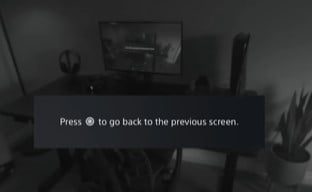
If you’re worried about bumping into objects during a game, simply tap the function button under the headset to instantly see your surroundings through the live feed camera. The pass-through camera has feature that allows you to effortlessly survey your environment without the hassle of repeatedly removing and putting on the headset.
For games like GT7, you’re more likely to sit down rather than stand up while you’re playing. This is because space isn’t an issue at all since you’re only moving your head around and not your arms or your body. You could do this with other games too, like the kayak game. In fact, nearly every game is suitable for sitting down if that’s your preference.
Games

The games that are featured in image are all the games that PlayStation has announced, which are either new to VR2 or have updates to make them compatible with VR. I consider this a solid lineup. The current lineup doesn’t quite match the impressive library of games from the first generation, which, unfortunately, are not compatible with VR2. And it marks a promising beginning.
Currently, I have only five games in my library that are compatible with VR2, reflecting a selective approach to VR gaming. These consist of Horizon: Call of the Mountain, known for its breathtaking landscapes; Gran Turismo 7, offering a realistic racing experience; Moss Book 1 and 2, captivating with its unique storytelling; and Star Wars Tales from the Galaxy’s Edge, immersing players in the Star Wars universe. Although each game varies in genre and gameplay, they share one common trait: the stunning visual experience they provide on this headset.

Horizon: Call of the Mountain gives you that awesome first-person experience of walking around, exploring, climbing rocks, shooting arrows, and warming your hands next to the fire. truly immersive These unique experiences include eating freshly picked apples, playing with a tambourine found on a bench, and even smashing plates for the sheer joy of it. But it still provides a captivating immersive experience. It’s hard to show you through this flat image engaging and captivating adventures exciting.
Moss Book 1 and 2 are beloved for their captivating storylines, stunning visuals and innovative gameplay making them standout titles in the VR gaming landscape. Therefore, the introduction of an update for PSVR2 is exciting offering an immersive experience tailored for newcomers to the VR world making it an ideal starting point for those exploring virtual reality for the first time.

One game that particularly excited me and led to delaying this review is Gran Turismo 7. While this game isn’t new. It’s been available for almost a year, but the recent VR update that launched last week is truly indescribable in its realism, intensity, and speed when experienced in virtual reality. The ability to glance around the car’s interior while driving checking your blind spots, and observing the surrounding vehicles on the road creates a surreal yet familiar sensation. While I’ve always appreciated GT7, this PSVR 2 update elevates the racing experience to an entirely new level, I believe this is the must-try game for anyone using this headset.
They’ve even added a virtual showroom where you can move, walk, and look around the cars in your garage, both inside and outside the car. Now, there are other VR headsets out there on which you can play most of these non-exclusive games. However, what compels me to choose the VR2 headset over the Oculus Quest 2 is the importance of trophies. While it may appear minor, for those who, like me, relish collecting trophies, I will consistently opt for the PS5 game over the Oculus Quest game. Moreover, the 4K HDR support enhances the visual quality on this headset.
Audio
The PSVR 2 doesn’t come with built-in speakers but it does feature a 3.5mm headphone jack on the back along with a pair of stereo earbuds included in the box. After connecting these earbuds to the headset, you can wear them to experience the 3D audio sound without the need for additional cables.
And you know what? The audio quality of these earbuds is surprisingly good. Now, if you prefer, you have the option to wear your own headphones over the headset. I’ve tested various headphones, and they all fit comfortably over the VR headset without any problems. You have the choice to use the 3.5mm headphone jack on the headset or route the audio from your PS5 to those headphones. Alternatively, you could utilize your TV or monitor speakers, but you won’t achieve the complete immersive experience through this method. However, this setup is how I’ve been playing GT7 on my TV, utilizing the TV or monitor speakers for audio.
DualSense Controllers

So we’ve talked about how good these games look and sound, but how do they feel? Well, outside of turning your head to see where you want to go, you’ll be controlling your gameplay with these two controllers. These are the Sense controllers, essentially offering a similar experience to the DualSense controller, with the same buttons, thumbsticks, and color theme, but split into two ergonomic handles instead.
In my experience, these controllers fit perfectly in my hands, making controlling and playing games effortless. Whether I’m moving around, pointing at things, shooting, or just trying to interact with the environment, I found these two really easy to use. The controllers are lightweight, with buttons placed in an obvious and easy-to-reach spot, enhancing the immersive gameplay experience with added features.
The adaptive triggers provide feedback by offering slight resistance based on the game or action you’re engaged in when pulling the L2 or R2 triggers. Additionally, the haptic feedback feature enhances your gaming experience by providing a slight rumble or vibration in the controllers that changes and responds to the in-game situation as you move around or interact with objects.
Another feature includes built-in finger detection sensors that identify your finger placement on the buttons before you press them, altering how your hand is displayed in the game. A notable feature is that the controllers are labeled to help you differentiate between them when placed on a desk.
Battery and Charging

In terms of battery life, I typically get around four to five hours before needing a charge. While this duration may not be impressive, it’s sufficient for me to take a break. Included in the box is one USB-C cable designated for charging one controller. Additionally, there is another USB-C cable that was provided with the PS5. So in theory, you should have two cables knocking around that you can use. Failing that, as it’s a normal USB-C port, any cable will do the job, or you could do as I’ve done and just buy the Dual charging dock. Using the Dual charging dock not only simplifies storage but also ensures that your controllers are consistently charged whenever you place them on it, in addition to its sleek appearance.
I tested charging both controllers while playing, and to my surprise, it was successful. While some may argue that charging controllers during gameplay is not possible, I can confirm that it worked seamlessly for me. In scenarios like playing Horizon: Call of the Mountain, it’s advisable to use a relatively long USB cable to prevent tangling. Despite this, the ability to use the controllers while charging is a convenient feature.
Cinematic Mode
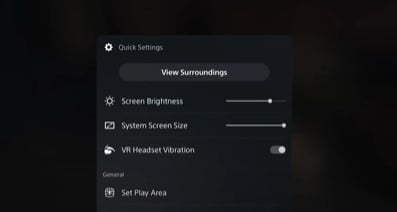
Fortunately, there’s an option called cinematic mode, and what this does is create a virtual cinema screen within your VR headset that allows you to view the content on a sort of static screen. You don’t need to do anything special or fancy; basically, any content that is not VR optimized will default to this view. For instance, the PS5’s home screen remains a two-dimensional image in VR, which doesn’t wrap around your head while you’re viewing it. You can resize the screen by pressing the PlayStation button on the controller, which brings up a menu for adjustments. You can either have it as a small monitor or pretend you’re sitting in the front row at the cinema. I’ve played a variety of games in cinematic mode, such as Spider-Man and Call of Duty, to assess their functionality and performance in a non-VR optimized environment. And the results? It surprisingly functions exceptionally well.

The VR experience is akin to sitting in a dark cinema with a large projector screen. While the sharpness may not match VR effects, it is slightly superior to 1080P resolution. The level of immersion is not as profound as watching a screen within a screen.
Even non-VR games can be played using the DualSense controller. The PS5 treats the VR headset like a regular monitor or TV, ensuring controls and gameplay remain consistent. I used the VR headset to watch movies and TV shows, and this is where I was truly impressed. The experience was so immersive that it truly felt like being at a cinema. Many people may enjoy watching movies this way as it creates the illusion of having a huge screen in your room. While I personally prefer watching movies on my TV, I must admit that the VR setup is undeniably impressive.
Screen Sharing

If you wish, while using the headset, you can share your gameplay with your TV or monitor. This feature is particularly useful if there are other people in the room, and you want to show them what you are seeing. When using the advanced tracking option on the headset, the screen visibility is reduced because of the PlayStation border around the entire image. If you prefer them to see the entire screen, simply disable this option, allowing them to see everything. Moreover, you have the option to live stream directly from the PS5 to YouTube or Twitch, similar to how you would with any other game on the PS5. To start the live stream, tap the share button on the sense controller, choose “broadcast,” and you will be live on your streaming platform.
Comfort

In terms of comfort, it can be adjusted to suit your preferences. It has a hard plastic frame on the outside, but on the inside, it features a layer of pleasant, soft, and pliable rubber that conforms comfortably to the contours of your face. However, it also means that it tends to accumulate dirt and grime, particularly with multiple users handling it. To wear it, you just need to open it, slide it over your head, and adjust the fit by twisting the dial at the back. Additionally, a front button enables you to customize the screen distance, which is beneficial for individuals who wear glasses.
Moreover, you can adjust the lens width by rotating the dial until the screen is clear, or it will indicate when your eyes are correctly positioned. If you’re wondering about wearing a hat with it, the answer is yes, you can. While a baseball cap or snapback may not fit, a beanie or woolly hat is perfectly suitable. Personally, I have experienced no comfort issues, even during long gaming sessions. The various adjustments ensure a secure fit without discomfort or pressure. These features contribute to alleviating headaches and fatigue, making it a pleasant headset to wear for extended periods.
Settings


If you press the PlayStation icon on the controller, you get a quick settings menu. Here, you can adjust the screen brightness and size and turn the vibrations on or off. You can also quickly set the play area, adjust the visibility, or enable eye tracking. To access all settings for PlayStation VR2, go to the main settings area, then select Accessories, and finally choose PlayStation VR2 to view the complete list of options. So far, I have only adjusted two settings. I reduced the boundary display sensitivity to low to customize the virtual wall appearance and disabled the tracking support option to enhance screen sharing experiences. This is where the virtual wall shows up as you’re moving around your room. I’ve also disabled the tracking support option. I’ve not had any issues with the tracking, but it means the big black box around the image is removed from the TV or monitor while I’m sharing my screen. Other than that, this is a simple plug-and-play headset.
Worth Buying?
So the ultimate question is, is the PSVR 2 worth buying? In my opinion, the PSVR 2 is worth buying because… Even at the price tag of £550 or $530, it feels well-made and integrates nicely with the PlayStation 5. The launch lineup of games is decent, and the experience that you get from some of these games is incredible. However, considering the significant price tag, it is crucial to ensure that you maximize the value and utility of the device.
It cannot be an accessory that just sits in the box and only comes out a few times a year. So, it will come down to whether you see value in it.
Are you excited about the immersive experience of playing Horizon: Call of the Mountain or GT7 in VR, where you can…? Do you like the idea of exploring games and worlds in a whole new way?
I recommend exploring the current and upcoming game titles for the next six months to determine if they align with your gaming preferences and interests. If possible, try out a VR headset before making a purchase to experience firsthand the immersive capabilities and ensure it meets your expectations. Whether that’s in a shop or if a friend has one, because it’s a lot of money to spend on a headset that you might not use.

