The Kindle offers an exceptional reading experience, and with a few simple tips and tricks. You can maximize your battery life to enjoy extended reading sessions without worrying about running out of power. In this article, we have share 6 tips to get the most out of your Kindle’s battery life.
Read Also: Google Pixel Tablet Review
Note: This article contains Amazon affiliate links. If you make a purchase through these links, I may earn a commission at no extra cost to you.
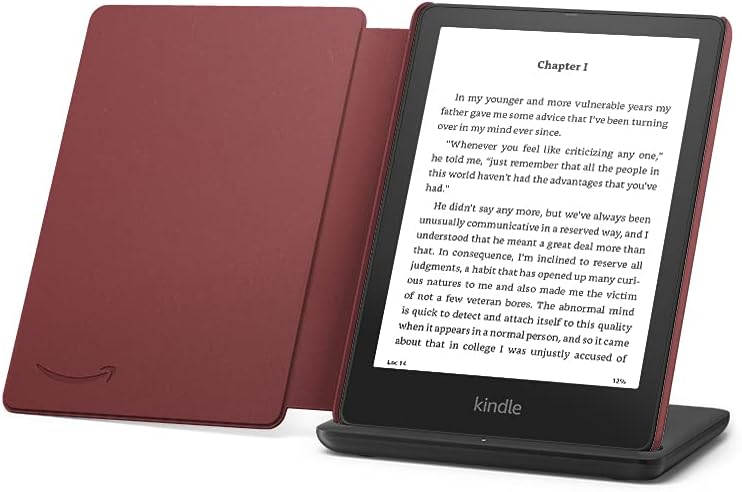
Kindle Paperwhite Signature Edition Essentials
Tips to increase Amazon kindle Battery life
1. Turn Off Wi-Fi
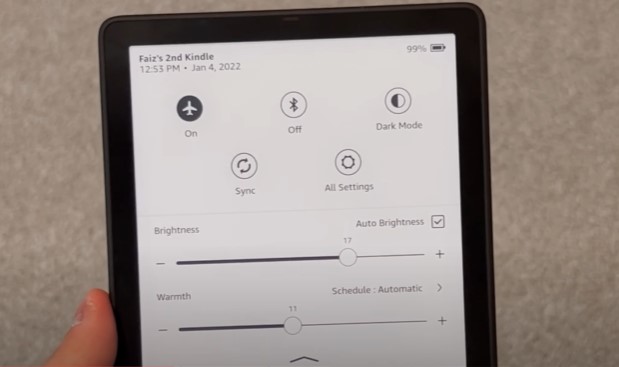
The most effective ways to conserve battery life on your Kindle is by turning off the WiFi when not using the kindle. While WiFi is essential for downloading books or software updates, it consumes a significant amount of power. Since the primary purpose of a Kindle is reading, you can safely disable WiFi when you’re not actively downloading new content or updates. To turn off Wi-Fi, click on the quick settings at the top of your screen and simply enable airplane mode, which automatically disable WiFi.
2. Reduce Brightness
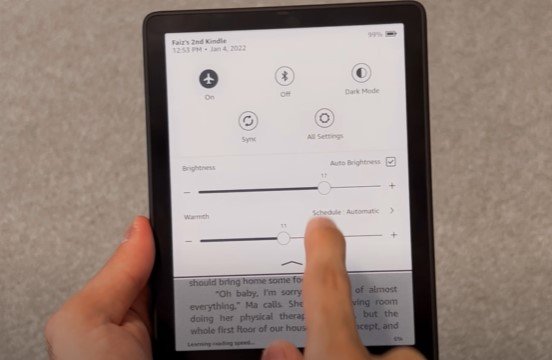
Another simple yet impactful way to extend your Kindle’s battery life is by reducing the brightness level. Kindle devices typically come with a default brightness setting that may be brighter than necessary for comfortable reading. By manually adjusting the brightness to a lower level, you can conserve power without compromising your reading experience. For the brightness adjustment, go to the settings menu, locate the brightness symbol, and toggle it to your desired level. Experiment with different settings to find the right balance between visibility and battery optimization.
Read More: OnePlus Pad Review: Is it Worth Buying?
3. Turn Off Page Refresh
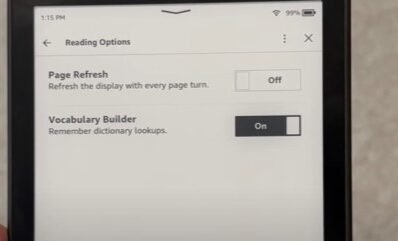
The page refresh feature on your Kindle is designed to prevent ghosting and provide a seamless reading experience. It consumes a considerable amount of energy each time you turn a page. By disabling this feature, you can save battery power without experiencing significant delays or issues with page transitions. Keep in mind that if you read books with heavy illustrations, such as comics, disabling page refresh may not be suitable. To turn off page refresh, navigate to the settings menu and locate the corresponding option.
4. Utilize Sleep Mode
Sleep mode is an excellent feature that can help to save battery life when you won’t be using your Kindle for a few minutes. By manually activating sleep mode, you prevent your Kindle from unnecessarily draining power during idle periods. Simply press the power button on your Kindle to put it into sleep mode. This feature is especially useful when you take short breaks while reading, allowing you to conserve energy without the need to turn off your device completely.
5. Enable Dark Mode

Dark mode, a popular feature found in smartphones and other devices, can significantly enhance your Kindle’s battery life. By switching the dark mode, the background turns black, while the text appears in white. This configuration reduces the energy consumption of the device’s LED lights and provides a pleasant reading experience, especially in low-light environments. To enable dark mode, go to settings menu, click on the dark mode option, and activate it. Remember, you can always switch back to the default display if you prefer a different reading experience.
6. Activate Power Saver Mode
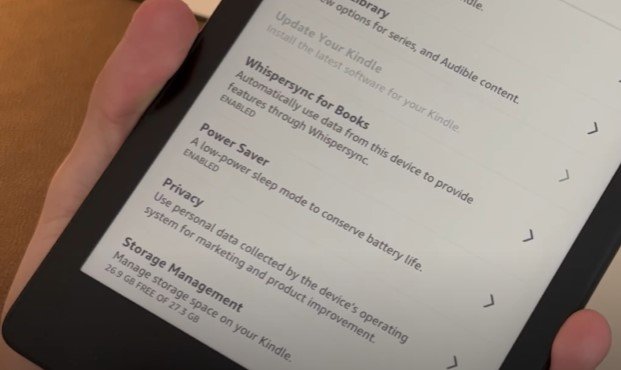
Many Kindle users are unaware of the power saver mode, a valuable feature that can further optimize battery performance. To access low power mode, go to the settings menu, select device options, and then advanced options. There, you’ll find the power saver option, which you can enable to maximize your Kindle’s battery life. Activating low power mode adjusts various settings to minimize power consumption, ensuring that your device operates efficiently while preserving battery power for extended reading sessions.
Conclusion
By implementing these 6 tips and tricks, you can effectively maximize the battery life of your Kindle. Turning off WiFi, reducing brightness, disabling page refresh, utilizing sleep mode, embracing dark mode, and activating low power mode are simple yet powerful ways to extend your reading time without worrying about recharging your device frequently. Try out these methods and see the difference for yourself. Remember, these techniques are applicable to all Kindle models, so regardless of the specific device you own, you can enjoy prolonged reading sessions with optimized battery performance.
FAQs
Will turning off WiFi prevent me from syncing my reading progress across devices?
No, turning off WiFi only disables the internet connection on your Kindle. You can still use the Whisper Sync feature to sync your reading progress across different devices when you’re connected to the internet again.
How much battery life can I save by reducing the brightness level?
The amount of battery you can save by reducing the brightness level depends on the specific device and your usage patterns. However, it is generally observed that lower If you’re an avid reader and own a Kindle, you know how important it is to have a long-lasting battery. the brightness can have a noticeable impact on extending battery life.
Does turning off page refresh affect the reading experience?
For most books consisting mostly of text, turning off page refresh does not significantly impact the reading experience. However, if you read books with heavy illustrations, you may experience slight delays when flipping pages.
Can I use low power mode on all Kindle models?
Yes, low power mode is available on all Kindle models. It is a useful feature that optimizes power consumption and can be accessed through the device settings.
Is dark mode suitable for reading during the day?
Dark mode is particularly beneficial for reading in low-light environments. However, it’s entirely up to personal preference whether you want to use dark mode during the day or switch back to the default display.

