Today, I’m reviewing the first-generation Apple TV 4K, which is the fifth iteration of Apple’s TV lineup. But the question remains: Is it still relevant in 2023? With many TVs equipped with all the streaming apps we need, you might wonder if this box is necessary at all. However, I’ll explore what this compact device brings to the table. Sure, it offers the basics like streaming movies from Netflix and Amazon Prime, but it also boasts some lesser-known features like screen mirroring from your device, gaming with Apple Arcade, and even using AirPods for private movie viewing.
If you buy something from our links, we earn a commission through Amazon’s affiliate program.
Unboxing and Specs

Inside the box, you’ll find the compact remote control, featuring a built-in mic and a touchpad on top, which I’ll discuss in more detail shortly. The Apple TV box itself is surprisingly heavy for its size, weighing about 425 grams. Additionally, there’s a power cable, setup instructions, and a lightning to USB cable for charging the remote. However, you’ll notice the absence of an HDMI cable, which you’ll need to purchase separately. The Apple TV box has a sleek and simple design, with a matte black top adorned with the iconic Apple logo, and glossy sides.
Ports and Specs

And there are three ports at the back, so you’ve got the power port with an inbuilt power supply, it’s got an HDMI port, and you’ve got the Ethernet port as well, but you can also use over Wi-Fi.

Now, it’s pretty small, at only 1.4 inches tall and a width and depth of 3.9 inches. But inside this tiny box, this is what we’re getting: Dolby Digital and Dolby Digital Plus 7.1, a 4K resolution as up to 60 frames per second, Dolby Vision, and HDR 10. So, out of the box, it covers everything that you need, or you would expect it to, at least that’s what the other streaming apps support.
Remote

Looking at the remote, it’s compact and straightforward, which I appreciate. The design is two-tone, with a matte finish on the top half, which doubles as a touchpad for swiping and clicking. The menu button also serves as a back button within apps and stands out with a white ring that’s slightly raised, making it easy to locate by touch, especially in the dark.
Other buttons include the home button to return to the main screen, a Siri button for voice commands, and play, pause, and volume controls. The small hole at the top is the microphone for Siri. Additionally, it functions as a Bluetooth remote and an IR transmitter, allowing it to control other devices like TVs and AVRs, making it convenient to manage everything with just one remote.

On top of that, if you don’t want to use this remote, that’s absolutely fine. You can actually use your iPhone, your iPad, or even your Apple Watch to control Apple TV. Just install the app, connect to it, and now you can control it. Now, this is the easiest way to type if you need to sign in or you need to enter your password into an app. But yeah, this little remote is really, really nice.
You may like this: M2 Pro Mac Mini Review Is Best Value Mac
Setup
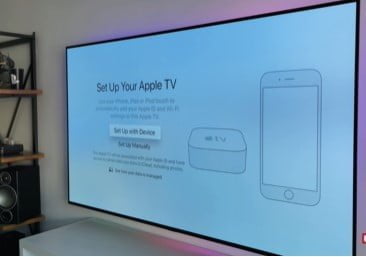
The setup process for this device is quick and straightforward, taking just a few minutes. The box can be controlled via Bluetooth and IR, eliminating the need for line of sight, which is convenient for hiding it away. To start, plug in the power, HDMI, and Ethernet cables, then begin the setup process using the remote. Select preferred languages, locations, and privacy settings, as well as any Siri preferences. You can choose to set it up manually or opt for automatic setup.
Ui and Home screen

So, if you’ve already got an Apple account and an Apple device, just place it nearby and it will automatically set up. I just placed my iPad here, and within a couple of minutes, it was up and running.
This is the interface, the Apple TV 4K home screen. The entire screen is like an iPad or iPhone on a massive scale. For me, this is clean, and I mean the tiles are pretty big, but it’s nice and easy to navigate.

The top bar is like a springboard, where you have your frequently used or most used apps. You can actually decide which apps you want to show here using the remote control. Click and hold on an icon, and it will start to wiggle, and then you just move it around just like you would with an iPhone. For me, I’ve got my most used apps across the top, which are my streaming apps.
As you add more apps, you might find that having dozens and dozens of apps gets a little bit difficult to sort through. You can use folders to organize them. Just press and hold on an app, then press the play and pause button, and you can create a new folder. I’ve created one just for my games. From here, every new game that I download, I can just add it to this folder. You could do the same with apps you don’t really want to be displayed on the home screen, and you can kind of hide them away. If you’ve got any apps you want to delete, then you just press and hold, tap the play pause button, and then hit delete, similar to the way an iPhone or iPad works.
When tapping the home button on the remote, it will return you to the dashboard. But if you double-tap that home button, it kind of goes into like a task view, and from here, you can actually see all the apps you’ve got available, what you’ve got running, and then you just swipe up to close them.

If you press and hold the home button, it will bring up this sidebar. This is where you can see who is signed in, the date, the time, and access some of your home settings. This is also where you can turn everything off. I have mine set up to control the TV, my AVR, and speaker setup, so by pressing the sleep button, it turns everything off together.
Overall, the look and feel of the user interface is really nice. If you like using an iPhone or a MacBook, for example, then you’re probably used to this look already. And there’s also a day and a night mode. I have mine set to automatic, which means that during the day, the background on the home screen is white, and at night, it is dark. The apps are still pretty bright, so it’s not fully dark, but it also helps a little bit. So, if you finish watching a movie at night, and you’ve got all the lights off, at least you’ve got less chance of burning your eyes when you return to the home screen.
Apps Store
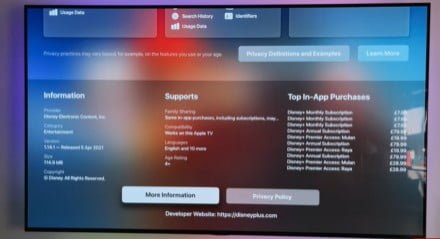
So, downloading apps is nice and easy. Just visit the App Store and either use the search function, browse through categories, or just browse to download any apps that you want. Just like with a normal App Store, you can view screenshots of the app, its description, ratings, and even the size of the app if you’re worried about that. If you’re downloading games, it even tells you whether you can use the Apple remote or if you need to use a game controller instead.
Now, I’m using the DualShock 4 controller with the Apple TV, and it works perfectly fine. I’ll show you more of that later, but there are loads and loads of apps on here, as well as music, movies, and TV shows from iTunes. There’s Apple TV+, Netflix, Now TV, Sky Sports, YouTube, Amazon Prime, and loads more.
Multi-User Support
So, the Apple TV also has multi-user support. This basically means that when you or someone else in your household signs into the Apple TV using their Apple ID, they get a tailored experience. Any upcoming or recommended TV shows are customized based on their preferences. It works similar to the way that Netflix works, but it’s not just limited to shows and movies. It also works with gaming and game saves as well.
So, as well as the available TV and streaming apps that I’ve made the most of, the Apple TV can also be used for gaming – something that most smart TVs cannot compete with. Now, I’m not talking about Call of Duty or Cyberpunk. I’m talking about mobile gaming.
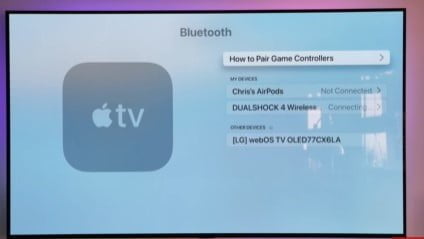
You can use the remote that the actual Apple TV comes with to game on, and that’s fine for the easy games. However, you’re not really going to be using it for all games. In fact, some games will only allow you to use a controller. Fortunately, the Apple TV does support loads of controllers, including the Dual Shock 4 and the Xbox One controller. So, I’m using the Dual Shock 4.
Now, all you need to do is turn it on, press and hold the Share button and the power button at the same time, select it, and from now on, any games I wish to play with, I can use this controller instead.
Gaming / Apple Arcade
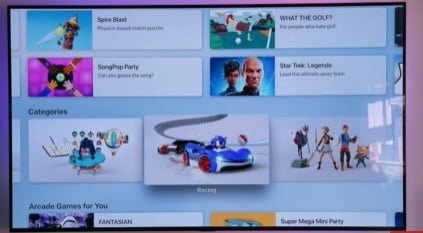
There are loads of games available in the App Store. Most are similar to what you’ve seen on an iPhone and on an iPad. But there’s also Apple Arcade. I recently signed up to Apple Arcade, which is a monthly subscription, but if you look around, you can get about three months for free.
Apple Arcade works the same across Apple TV, iPhone, iPad, and Mac. Also, as it’s part of the Apple ecosystem, it means you could be playing a game on your iPhone, on your iPad, and then you can actually carry on on the TV from where you left off.
The reason I picked up Apple Arcade is that it’s a monthly subscription, but it comes with over 100 games. I think it’s about 180 games, but the advantage is there are no ads, and there are no in-game purchases. Some of the games I’ve tested out have been things like Sonic and Cut the Rope, and that new NBA 2K 21 game. This is the Arcade edition.
Visually, it looks okay, but I mean, it’s not as good as a PlayStation or an Xbox game. You want to be comparing it to a mobile game. Hopefully, over the coming months or even years, we’ll see more and more app developers getting on board and making games for the Apple Arcade. I think this could be a really good future for this.
Movies

On to movies and TV shows. I watch a lot of movies on apps including Netflix, Apple TV Plus, Disney Plus, and Amazon Prime. Now, they all work and play as you would expect. The apps look sharp, they load fast, and the content plays really well. If you don’t have a TV that has these apps installed, it’s a no-brainer to go for the Apple TV 4K as it’s absolutely brilliant.
The quality of everything that I’ve watched on here is awesome. The TV that I’m using is quite nice anyway, but I’m honestly convinced that the quality through Apple TV is actually better than the native apps on the TV that I’m using. Now, I might need to do a side-by-side test just to confirm that, but if you’ve got an Apple TV, do you know if this is true or am I just imagining this?
As the Apple TV supports 4K, it also means you can watch YouTube in 4K. Like my video now, this is in 4K. As you know, I shoot all of my videos on this channel with an iPhone in 4K, so make sure you watch it in 4K if you can.

One other thing, if you do watch movies, make sure you set in the settings to an option called “match frame rate.” Otherwise, there’s a chance that the content you watch will be quite juddery, and it looks pretty bad.
Apple AirPods
So this next thing I want to talk about, I think, is absolutely awesome. If you’re watching a movie or a TV show late at night and you want to turn the volume up, but you can’t because it’s too late and you’ve got children or neighbors, or if you’ve got a partner in bed, well, you can now use your headphones. You can actually connect up to two sets of AirPods to the Apple TV and literally watch a movie full blast with just your headphones on, and your room will be absolutely silent.
Setting them up is easy. You just turn them on, choose them from the list of Bluetooth devices in the settings. Once paired, you can actually just start listening. What’s awesome about this as well, just like you can with an iPhone if you’re using AirPods, is when you actually take them off your head, it will pause the movie. And then when you put them back on, it will resume. I think this is absolutely awesome.
Picture in picture

Now there’s also the option to do a picture-in-picture setting. From my testing so far, this doesn’t work on all apps. For example, I could not get this to work in Netflix, but it did work on the Apple TV Plus app. Basically, when you’re watching something, you can then actually have another window open at the same time. So, here for example, I’ve got a movie playing and now that will show at the bottom right of the screen. Then, you can go and open another app up, so a movie or a game for example, you’d have them both playing at the same time. You can also move it around the screen if the bottom right isn’t suitable.
I’m using this as a movie at the moment for an example, but I would probably use it for sports. That’s probably the most likely option that you would use it for. Now there’s also an inbuilt screen saver on Apple TV which, in itself, actually looks pretty cool. But, it also means if you’ve left it on a window or on your home screen for too long, it will kick in. This is perfect if you’re worried about burn-in or image retention on your TV.
Airplay and Screen Mirroring
So, some TVs already support AirPlay and Screen Mirroring. What that means is you can actually AirPlay content straight from your iPhone, iPad, or Mac straight to the Apple TV. Things like photos and videos or even websites that you’re currently accessing. Now, here, for example, I’m actually editing a photo on my iPad in Lightroom, and I can actually mirror that straight to the TV. But again, most TVs do support this already, but it’s still a nice feature to have.
Price and versions
Now, there are two storage options available: the 32-gigabyte option for £179 or $179, and the 64-gigabyte option for £199 or $199. I have the 64-gigabyte option, but honestly, there’s no difference between the two other than the storage and price tag. I’ve added about 15 apps and 7 games to this, and I’ve used less than 8 gigs, so there’s really no need to go for the 64-gigabyte option.
Verdict
So with all the features we’ve covered, how does the Apple TV 4K Gen 5 compare to smart TVs today? Can it really compete?
Well, I’ve got two LG TVs in the house, both featuring AirPlay and screen mirroring, along with all the apps you’d normally use like Netflix and other TV streaming apps. But what you don’t get with the TV is TVOS, the operating system for Apple TV, use of the Apple App Store, and use of Apple Arcade. That’s quite a big difference.
But the big question is, is it worth it? Would I recommend it? If you’re only looking for things like Netflix, Amazon Prime, and other streaming apps that you already have on your TV, I’m not sure it’s worth it. Save that 180 pounds or 180 dollars and put that towards your subscription costs instead.
But if you want to make the most of things like Apple Arcade, multi-account support, or being able to access different apps you just can’t get on your TV, or use AirPods to watch movies and TV shows, then I would definitely go for the Apple TV.
Obviously, it’s 180 pounds, which is quite expensive. I think it’s probably worth about 99 pounds or 99 dollars. That’s the price point I think it’s worth.
if you want to make the most of things like Apple Arcade, multi-account support, or being able to access different apps you just can't get on your TV, or use AirPods to watch movies and TV shows, then I would definitely go for the Apple TV.
- Ui and Home Screen8.5
- Picture in Picture6.5
- Multi-Account Support8.6
- Connectivity8

